


Tutorials > Photoshop > File Info & Notes
If the images on this page do not appear, please click here.
Learn how to embed file information and notes in PSD files for yourself or collegaues.
Note: Some of the advanced File Info settings described in this tutorial may only be available in Photoshop CS.
File Info
1. Photoshop is a great tool that can also store useful data such as the author name, desciption and can hold your own personal notes within the document's .PSD file. First I will show you how to store information about a file that could become very useful in the future. With an open document or image open in Photoshop, go to File > File Info.
2. The File Info window will appear with quite a few textboxes to enter information into. On the left side there are many categories to choose from. The Description should already be selected. Here you can enter information such as the Document Title, Author, Description, > Copyright Information.
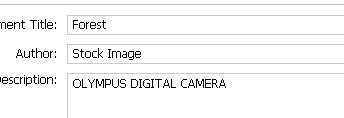
3. At this point you may be wondering the purpose of creating file information. Besides general reference purposes, File Information is used when creating a Web Photo Gallery. Photoshop uses File Information through its automated tools in order to display information about a file in the web gallery. For example, take a look at the final result from a gallery created in the Web Photo Gallery tutorial at http://www.depiction.net/tutorials/photoshop/gallery2/index.html. You will notice that the file info is non-existant. This is because no file information was given.
4. Next select the Camera Data 1 category. This category displays information such as the camera on which is was taken on, whether or not a flash was used, shutter speed, and much more. These settings are great to learn from for beginneers as you can see what some of the settings that were used to create the shot.
5. Moving along, take a look at the Origin category. This category is extremely useful for photographs you have taken. Here you can easily store information such as when and where it was taken, and much more.
Learn how to create notes on page 2.



