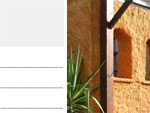Tutorials > Photoshop > Web Photo Gallery Page 2
If the images on this page do not appear, please click here.
6. Next select Large Images from the drop-down menu. Here you can change the dimensions for all of the images that will be resized. You can also tell Photoshop how much to compress the images that it resizes and if they should have a border or not.
7. Next select Thumbnails from the drop-dowm menu. Here you can chage the size of the thumbnails and their border width. Custom colors will allow you to text, background, and link colors for the gallery.
8. The last customization setting available is the Security setting. This setting reate to the metadata in image files.
Metadata
Metadata is special information about an image that Photoshop stores in the images file, but is invisible to the end user. Metadata can include the name of the file, copyright information, a description, image credits, and a title for an image. You can set the metadata of a file by choosing File > File Info.
Some of the gallery styles have a place for metadata and if no metadate can be found, the image data is blank.
9. Finally all of your work is done! Click OK and let Photoshop do the rest. It may take a few minutes depending on the number of images you have for the gallery.
Below are examples of two different styles used. The first one used is the Horizontal Slideshow and the second uses the Horizontal Feedback style.