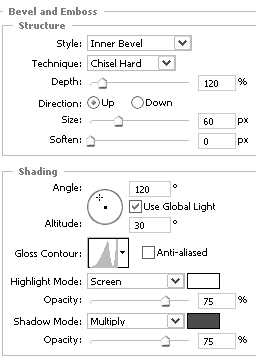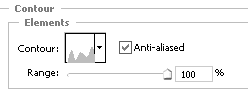Tutorials > Photoshop > Gold Text
If the images on this page do not appear, please click here.
Learn how to transform ordinary text into precious gold using blending options and gradients.
1. Start off by creating some text in a new document. Choose a thick or bold font, because thin fonts will be hard to read once you have gone through this tutorial. I used Engravers MT.
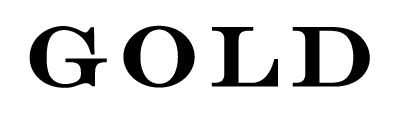
2. Right-click on the text layer and select Blending Options. Use the settings in the image below for a Drop Shadow.
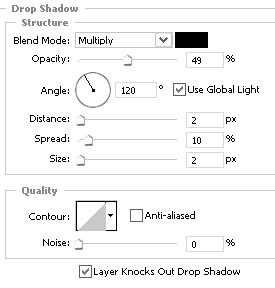
3. Next use the following settings for Bevel and Emboss and Contour. For Gloss Contour and Contour, you will need to download the following contour files.
 |
Download the Gloss Contour needed for the Bevel and Emboss settings. |  |
Download the Contour needed for the Contour settings. |
In order to use the contours, they will need to be loaded into Photoshop. To do this, access the Preset Manager (Edit > Preset Manager). From the drop dowm menu, select Contours. Then click on the Load button to load both of the countours.