


Tutorials > Photoshop > Multimedia Business Logo
Learn how to create a glossy and professional logo for a multimedia business website.
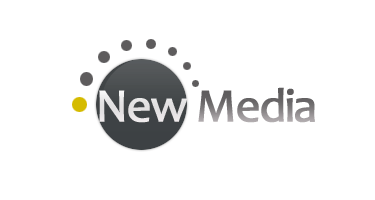
1. Start out with a new 375px wide x 200px tall image. Next create a new layer titled Large Circle. Using the Elliptical Marquee Tool, create a selection in the center of the image that is aboiut 90 pixels in diameter. I filled the selection in using color #3d4144, however you may choose any color you like. If disired, go ahead and add a very subtle Drop Shadow with a Distance of 0 and size of 5 by right-clicking on the layer and selecting Blending Options.
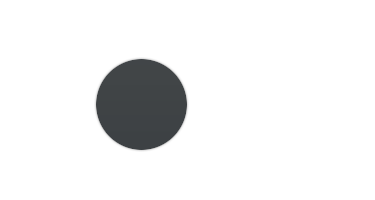
2. Next we are going to add a gloss effect to the circle. Create a new layer, then using the Elliptical Marquee Tool, create an oval selection over the top half of the large circle. Using the Gradient Tool, fill the selection in with a gray to transparent gradient as shown below from the Gradient Editor. Next, with the current layer still active, Ctrl+click on the large circle layer below. This will select the outline of the circle below. Next go to Select > Inverse then press delete/cut on your keyboard to remove any of the overhang on the new circle from the circle below. Finally, change the opacity for the overlay circle to 15-20% as desired.
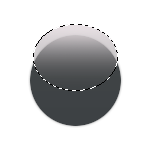
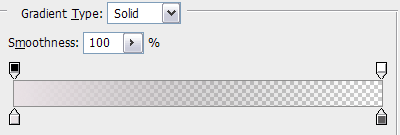
3. Next add the company name to the logo or any other relevant text you would like to add. I used a font called Candara for my text. For more visual appeal, I included one word in the circle using a white color and one word outside of the circle using a dark gray color (#5e5c5d). Afterwards, add a Gradient Overlay.

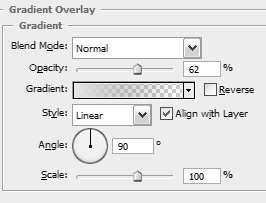
PsPrint Oakland is ready and waiting to help you with any printing services needs you may have.



