


Tutorials > Photoshop > Glass Orbs
Create metallic glass orbs commonly used as link buttons.
If the images on this page do not appear, please click here.
1. Make a new image of any size and background color. Make a new layer.
2. Now create to glass orb shape. I'm using the Rounded Rectangular tool. Now fill it in with any color, as the color you choose in this step will not affect the color of the final product.
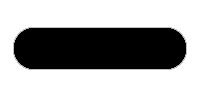
3. Next right-click on the layer in the layers palette and select blending options. Under Blending Options change the fill opacity to 55%, then move on to Drop Shadow and Inner Shadow. (Use the settings in the images below.)
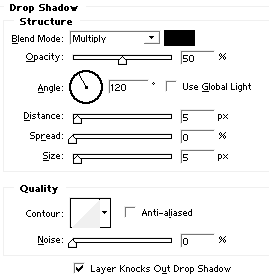
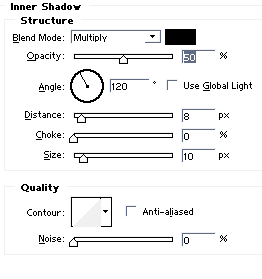
4. Next choose Inner Glow, Bevel and Emboss, and Contour.
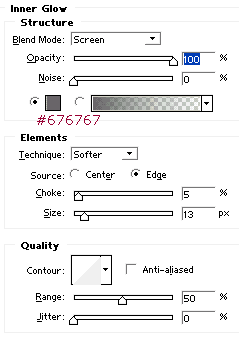
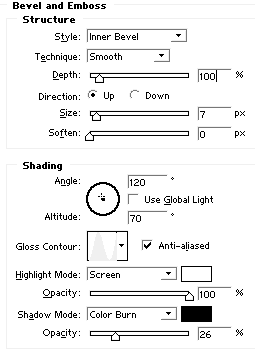
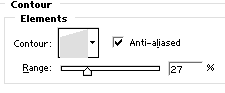
5. Guess what? More Blending options to set. This time its Color Overlay
and gradient overlay.
For the color overlay, use the color you would like your glass orb
to be.
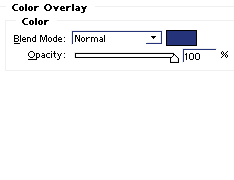
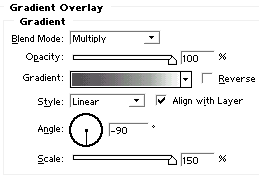
Once done, your glass orb should look similiar to mine.
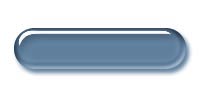
Learn quick photoshop tutorial easily.



