


Tutorials > Photoshop > Windows Media Player Icon
Learn how to create the trademark Windows Media Player icon.
1. Start off by creating a new 100x100 image with a white background. Using the Elliptical Marquee tool create a circle as shown below. Fill it with any color.

2. Next right-click on the current layer and select Blending Options. Then apply the following Drop Shadow and Bevel & Emboss settings.
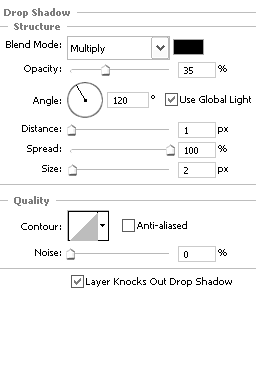
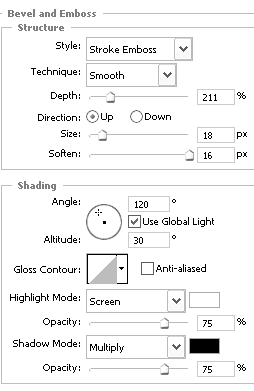
3. Add a Stroke using the following settings.
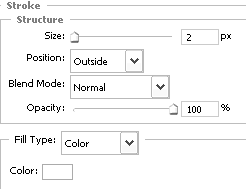
4. Now we are going to use the rulers to pinpoint the center of the circle to make it easier to fill in each quadrant of the circle a different color. To begin this, create a new layer called Colored Circle then select the Move tool. Verify that the rulers are visible. If they are not, go to View Rulers (Ctrl+R). To add the horizontal guide, click on the top ruler and drag your mouse down to the center of the circle. Do the same for the vertical guide, however instead of using the top ruler, use the ruler on the left side.
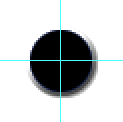
5. Now we are going to add some color. Verify that Colored Circle is the current layer . Using the Rectangular Marquee Tool fill in each quadrant as shown below. Next Ctrl+Click on the layer containing the original circle. Then go to Select > Inverse (Shift+Ctrl+I). Finally press the delete or go to Edit > Cut. Your icon should now look the image below on the right. We will no longer need the layer containing the old blue circle, so you may delete that layer.
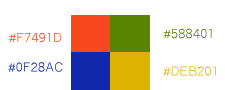

6. Next right-click on the Colored Circle layer and select Blending Options. Use the following Bevel & Emboss Settings.
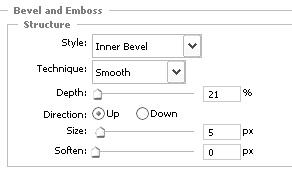
Check out these cool iphone 5 infographics.



