


Tutorials > Photoshop > 3D Text
If the images on this page do not appear, please click here.
In this tutorial you will learn how to make very cool, and stylized 3D text in Photoshop.
1. Create a new photoshop document, with these settings. "Opaque background (#FFFFFF), 500x200 pixels"
2. Create a new layer, select a text color, and use the text tool to type in the text you would like to make 3D. (In order to get the best results, use a thick font, as shown below.)

3. Duplicate the current layer by dragging the layer to the new layer button in the layers palette. Then move the new copied layer below the origial layer. Make sure the copied layer is selected and click on the little "f" and go to "Bevel and Emboss". Use the settings in the image below.
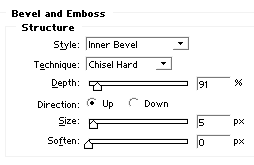
4. This step actually requires some concentration. To do it right, follow my instructions, or your document will be screwed up! Instead of clicking duplicate layer a million times over, we are taking the easy way out.
Turn off the original text layer by clicking on the eye next to the layer. Select the Move Tool and press "ALT+UP", then let go, and press the RIGHT arrow. Do this about 5 or six times, depending on the depth you want on the text.
5. Turn the original text layer back on then click on the layer. Select the move tool and move the text up and slightly to the right. It should now look like the image below.
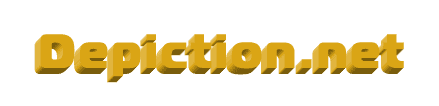
Bonus step! If you aren't satisfied with your document's look, try applying some layer effects to get a cool look. I ended up with this.

Tutorial Submitted by: Zak
Usual domain registration faq are present on all the reliable domain registration sites. Other faq related to web design usually lead to web design books. If not willing to read all that matter, there is always the option of getting web design consulting.
�


